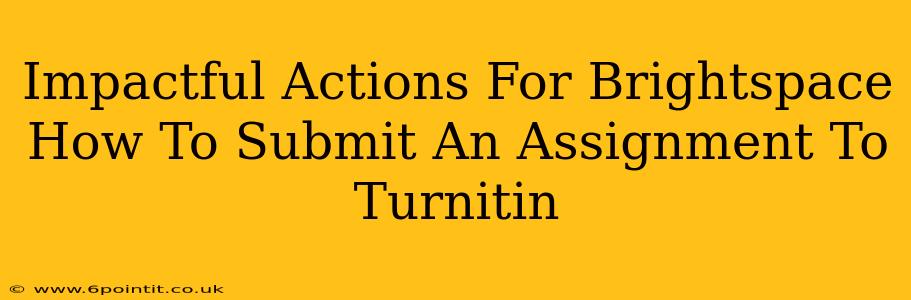Submitting assignments to Turnitin via Brightspace might seem daunting at first, but it's a straightforward process once you understand the steps. This guide breaks down the process into easily digestible chunks, ensuring a smooth and successful submission every time. Let's dive in!
Understanding the Turnitin Integration in Brightspace
Brightspace's integration with Turnitin streamlines the assignment submission process. Instead of navigating to separate platforms, you submit your work directly within your Brightspace course. This simplifies the workflow and reduces the chance of errors. Knowing this integration exists is the first step to successful assignment submission!
Step-by-Step Guide: Submitting Your Assignment
Here's a detailed walkthrough to guide you through the submission process:
1. Accessing the Assignment
Navigate to your Brightspace course. Locate the assignment your instructor has posted. This usually involves going to the "Content" or "Assignments" section of your course. Click on the assignment title to open it.
2. Reviewing Assignment Instructions
Before uploading anything, carefully read the assignment instructions. Pay close attention to file type requirements, due dates, and any specific formatting guidelines. Overlooking these details can impact your grade.
3. Preparing Your Submission
Ensure your document is saved in the correct file format (e.g., .doc, .docx, .pdf). Proofread your work meticulously for any grammatical errors or typos. A well-presented assignment reflects well on your efforts.
4. Uploading Your Assignment
Within the assignment details, you'll see an area to upload your file. This is usually a button or link labeled "Add a File," "Upload," or something similar. Click this button and select your prepared document from your computer.
5. Submitting Your Work
Once you've uploaded your file, review everything one last time. Confirm that the correct file is uploaded and that all information is accurate. Once you're confident, click the "Submit" button. You should receive a confirmation message indicating successful submission.
6. Checking Your Submission
After submission, check your Brightspace gradebook or the assignment page to ensure the assignment appears correctly. If you encounter any issues, contact your instructor promptly.
Troubleshooting Common Issues
- File Type Errors: Ensure your file is in a format accepted by Turnitin (usually .doc, .docx, .pdf, .txt, .rtf, .html, .htm).
- Submission Errors: If you encounter a submission error, try refreshing the page or contacting your instructor for assistance.
- Late Submissions: Submit your assignment well before the deadline to avoid any last-minute technical difficulties. Check your course's late submission policy.
Beyond the Basics: Maximizing Your Turnitin Experience
- Originality Reports: Familiarize yourself with the originality report generated by Turnitin. This report can help you understand how your work compares to existing sources.
- Proactive Approach: Don't wait until the last minute to submit. Addressing any technical issues early on prevents unnecessary stress.
By following these steps and tips, you can confidently submit your assignments to Turnitin through Brightspace, ensuring a smooth and successful experience. Remember, proactive planning and careful attention to detail are key to academic success!