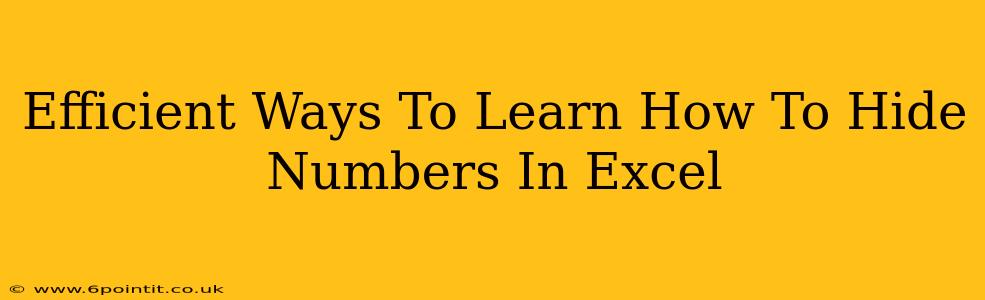Hiding numbers in Excel can be useful for various reasons, from protecting sensitive data to creating cleaner, more visually appealing spreadsheets. This guide explores efficient methods to learn how to conceal numerical data within your Excel worksheets, catering to both beginners and experienced users. We'll cover various techniques, from simple formatting tricks to more advanced features.
Understanding the Different Ways to Hide Numbers in Excel
Before diving into specific methods, it's crucial to understand that "hiding" numbers in Excel can mean different things:
- Hiding cell contents: This makes the numbers invisible, but the data remains in the cells and can be used in calculations and formulas.
- Hiding entire columns or rows: This hides both the numbers and other data within those columns or rows.
- Protecting worksheets: This prevents unauthorized users from viewing or modifying the hidden data.
Let's explore these approaches in more detail.
Method 1: Hiding Cell Contents Using Custom Number Formatting
This is perhaps the easiest method for hiding numbers while still keeping them available for calculations. You're essentially changing how the numbers are displayed, not deleting them.
Steps:
- Select the cells containing the numbers you want to hide.
- Right-click and choose "Format Cells...".
- Go to the "Number" tab.
- Choose "Custom" from the Category list.
- In the "Type" box, enter
" "(a single space). This will display nothing. You can use other custom formats to show something else visually, like asterisks. - Click "OK".
The numbers will now appear blank, but they're still there! You can verify this by using a formula like =SUM() on the seemingly empty cells.
Method 2: Using Conditional Formatting to Hide Numbers Based on Criteria
This advanced technique allows you to hide numbers based on specific conditions, making your spreadsheets even more dynamic.
Steps:
- Select the cells containing the numbers you want to conditionally hide.
- Go to "Home" -> "Conditional Formatting".
- Choose "New Rule...".
- Select "Use a formula to determine which cells to format".
- Enter a formula to specify the condition for hiding. For example,
=A1<10would hide numbers less than 10 in cell A1 (adjust accordingly for your range). - Click "Format..." and go to the "Number" tab.
- Select "Custom" and enter
" "(a single space) in the "Type" box. - Click "OK" twice.
Method 3: Hiding Entire Columns or Rows
This is a simple way to hide large sections of data.
Steps:
- Select the column(s) or row(s) you want to hide.
- Right-click on the selected area.
- Choose "Hide".
To unhide them, select the columns or rows adjacent to the hidden ones, right-click, and choose "Unhide".
Method 4: Protecting Worksheets to Prevent Access
This is the most secure way to prevent others from seeing your sensitive numerical data. This requires a password.
Steps:
- Select the cells you want to protect.
- Go to "Review" -> "Protect Sheet".
- Check the boxes for the actions you want to allow (e.g., selecting locked cells).
- Set a password (remember this!).
- Click "OK".
Remember to save your workbook!
Beyond the Basics: Mastering Excel's Data Hiding Techniques
These methods provide a strong foundation for hiding numbers in Excel. To further enhance your skills, explore more advanced techniques such as using VBA (Visual Basic for Applications) for more complex data manipulation and hiding based on dynamic criteria. Consider experimenting with these approaches to find the most efficient way to manage your Excel data and ensure its privacy. Remember to always back up your work before making significant changes to your spreadsheets.