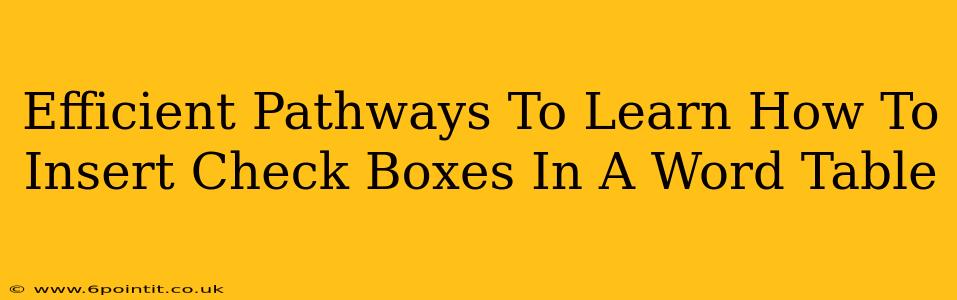Need to create a form or checklist within a Word table? Knowing how to insert checkboxes directly into your table cells is a crucial skill. This guide provides efficient pathways to master this, transforming your document creation process.
Understanding the Importance of Checkboxes in Word Tables
Checkboxes offer a powerful way to structure information within Word tables, making them ideal for:
- Forms: Creating professional-looking forms for data collection, surveys, or questionnaires.
- Checklists: Building interactive checklists for task management, project tracking, or inventory control.
- Surveys: Designing user-friendly surveys with clear and concise options for respondents.
- Data Entry: Streamlining data entry processes by providing a structured and visually clear input method.
Integrating checkboxes directly into your tables enhances readability and usability, making your documents more effective and user-friendly.
Method 1: Using the Developer Tab (Easiest Method)
This is the most straightforward method and often the preferred approach for most users.
Step 1: Enable the Developer Tab
If you don't see the "Developer" tab in the Word ribbon, you'll need to enable it first. Go to File > Options > Customize Ribbon. In the right-hand panel, check the box next to "Developer" and click "OK".
Step 2: Accessing the Checkbox Control
Now that the Developer tab is visible, click on it. You'll find a group of controls; click the "Check Box Content Control" button. (It might look like a small checkbox itself).
Step 3: Inserting the Checkbox into Your Table Cell
Click inside the table cell where you want the checkbox to appear. The checkbox will be inserted. You can then type text next to the checkbox to label it.
Step 4: Working with Checkboxes
- Selecting Checkboxes: Simply click on the checkbox to select or deselect it.
- Editing Checkbox Properties: Right-click on the checkbox to access additional properties like its name, size, and formatting options.
Method 2: Using the Insert Symbol (Less Efficient, but an Alternative)
This method is less efficient than using the Developer tab but provides an alternative if the Developer tab is unavailable or inaccessible.
Step 1: Accessing the Symbols
Go to the Insert tab and click on Symbol.
Step 2: Finding the Checkbox Symbol
Select the "More Symbols..." option. In the Symbol dialog box, choose the "Wingdings" or "Wingdings 2" font. You should find a checkbox symbol.
Step 3: Inserting the Checkbox
Click to insert the symbol into your table cell. Remember, this symbol doesn't function as a true checkbox; it's just a visual representation.
Troubleshooting Common Issues
- Developer Tab Missing: Make sure to follow the instructions above to enable the Developer tab.
- Checkboxes Not Working: Ensure you are using the "Check Box Content Control" from the Developer tab for fully functional checkboxes. Using symbols only provides visual representation, not functionality.
- Formatting Issues: Experiment with the properties of the checkboxes (right-click > Properties) to customize their appearance and behavior.
Conclusion: Choosing the Right Method
For optimal efficiency and functionality, using the Developer tab's Check Box Content Control is the recommended approach. It provides true checkbox functionality directly within your Word table. The symbol method offers a visual representation but lacks the interactive capabilities of a proper checkbox. By mastering these techniques, you can seamlessly integrate checkboxes into your Word tables, significantly improving your document creation workflow.