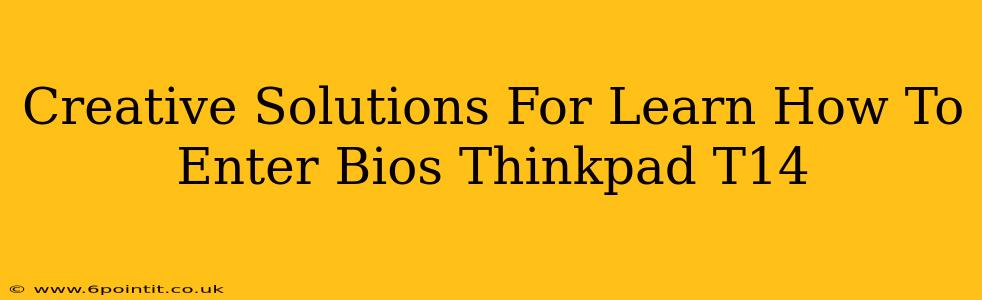So, you've got a ThinkPad T14 and you need to access the BIOS settings? Maybe you're troubleshooting a boot issue, tweaking performance settings, or even just curious about what's under the hood. Getting into the BIOS on a ThinkPad T14 might seem tricky at first, but with a few creative approaches, it's easier than you think. This guide will explore several methods, ensuring you find the perfect solution for your situation.
Understanding Your ThinkPad T14 and its BIOS
Before we dive into the methods, let's briefly understand why accessing the BIOS is important. The BIOS (Basic Input/Output System) is the fundamental firmware that initializes your computer's hardware before the operating system loads. Think of it as the initial handshake between your hardware and software. Accessing the BIOS allows you to:
- Change boot order: Crucial for troubleshooting boot problems or installing operating systems from external media.
- Manage boot options: Enable or disable legacy boot modes, secure boot, and other advanced features.
- Configure hardware settings: Adjust things like CPU power settings, hard drive configurations, and more.
- Check system information: View hardware specifications and identify potential issues.
Methods to Access the ThinkPad T14 BIOS
The exact key to press to enter the BIOS can vary slightly depending on the specific ThinkPad T14 model and its firmware version. However, the most common method involves pressing a specific key repeatedly during startup.
Method 1: The Classic Key Press
This is the most straightforward approach. As your ThinkPad T14 starts up, pay close attention to the initial startup screen. You should see the ThinkPad logo. Immediately after the logo appears, rapidly and repeatedly press the F1 key. Some models might use the Enter key or a different function key. If F1 doesn't work, try F2, Del, or Esc. Persistence is key here; you need to press the key repeatedly and quickly.
Important Note: The timing is critical. You need to press the key before the operating system starts loading. If you miss the window, you'll have to restart your computer and try again.
Method 2: Using the Lenovo Vantage App (If Applicable)
Lenovo Vantage is a software utility that provides access to various system settings and updates. It may offer an option to access the BIOS, though this isn't always available depending on the T14's configuration and Lenovo Vantage version. Check within the Vantage app for any BIOS-related settings or utilities.
Method 3: Troubleshooting Tips
If neither of the above methods works, consider these troubleshooting steps:
- Disable fast startup: In Windows, disabling "Fast Startup" can prevent the system from loading too quickly, giving you a better chance to catch the BIOS entry prompt. Search for "Power Options" in the Windows search bar, click on "Choose what the power buttons do," then select "Change settings that are currently unavailable." Uncheck "Turn on fast startup (recommended)."
- Disconnect external devices: Extra peripherals like USB drives or external hard drives can sometimes interfere with the boot process. Try disconnecting them before attempting to access the BIOS.
- Check your keyboard: Ensure your keyboard is functioning correctly. A faulty key could prevent you from successfully accessing the BIOS.
- Consult your ThinkPad T14 manual: The manual contains detailed instructions specific to your model.
Inside the BIOS: What You Can Do
Once you're inside the BIOS, you'll see various settings and options. Remember to only change settings you understand, as incorrect changes can lead to system instability. Common BIOS settings include:
- Boot order: Prioritize boot from a USB drive, CD/DVD, or network for installations or troubleshooting.
- Secure Boot: Enable or disable this security feature.
- UEFI/Legacy Boot: Choose between UEFI (recommended for modern systems) or Legacy boot modes.
- CPU settings: (Advanced users only) Adjust power settings and other advanced CPU configurations.
Caution: Always back up your data before making significant BIOS changes. Incorrect settings can render your system unbootable. If you're unsure about a setting, don't change it.
Mastering Your ThinkPad T14: BIOS Access and Beyond
Accessing your ThinkPad T14's BIOS is a valuable skill for any user. By following these methods and troubleshooting tips, you'll gain access to crucial system settings, allowing you to customize your system and resolve issues effectively. Remember to exercise caution when making BIOS changes and always consult your computer's manual when in doubt. Happy tinkering!