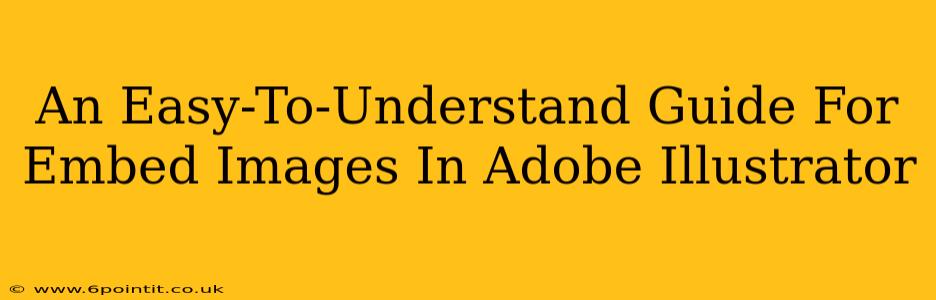Embedding images in Adobe Illustrator might seem daunting at first, but it's actually a straightforward process once you understand the basics. This guide will walk you through the steps, explaining the differences between embedding and linking, and offering tips for optimal results. Whether you're a seasoned designer or just starting out, this guide will help you master image embedding in Illustrator.
Understanding Embedding vs. Linking
Before we dive into the process, it's crucial to understand the difference between embedding and linking images:
-
Embedding: When you embed an image, the image file is copied directly into your Illustrator document. This means your Illustrator file will be larger, but it will be self-contained. You won't need the original image file to open and view your artwork – even if the original is moved or deleted. This is generally preferred for print projects or situations where you need to ensure the image is always available.
-
Linking: When you link an image, Illustrator creates a connection to the original image file. This keeps your Illustrator file smaller, but it requires the original image file to be in the same location. If the original image is moved or deleted, your Illustrator file will show a broken link, and the image will be missing. Linking is generally preferred for projects where file size is a major concern and the original images are managed centrally.
How to Embed Images in Adobe Illustrator: A Step-by-Step Guide
Here's how to embed images into your Adobe Illustrator projects:
Step 1: Open Your Illustrator Document
Start by opening the Illustrator document where you want to place your image.
Step 2: Use the Place Command
The most reliable method is to use the "Place" command:
- Go to File > Place.
- Navigate to the image file you want to embed on your computer.
- Important: Make sure the "Link" option (usually a checkbox) is unchecked. This ensures the image is embedded, not linked.
- Click "Place".
- Click on your artboard where you want to place the image. You can resize and reposition it as needed using the selection tool (the black arrow).
Step 3: Alternative Method: Drag and Drop
A quicker alternative is to simply drag and drop your image file directly from your file explorer or Finder window onto your Illustrator artboard. Illustrator will automatically embed the image. However, be mindful that this method may sometimes default to linking instead of embedding, so always double-check your links panel afterward (explained in the next section).
Verifying Your Image is Embedded
After placing your image, it's a good idea to check the Links panel to ensure it's actually embedded:
- Go to Window > Links.
- The Links panel will show all images used in your document. If your image is embedded, it will show a small icon indicating it's embedded. If it shows a file path, it's linked. If you see a broken link icon, the original image file is missing and needs to be replaced.
Tips for Working with Embedded Images in Illustrator
-
Image Resolution: Use high-resolution images (at least 300 DPI for print) for best results. Low-resolution images will look pixelated when printed or viewed at large sizes.
-
Image Format: While Illustrator supports various formats (JPEG, PNG, TIFF, etc.), using a lossless format like PNG or TIFF is recommended for preserving image quality.
-
File Size Management: Embedding high-resolution images will significantly increase the file size of your Illustrator document. Consider optimizing your images for web or print purposes to maintain a manageable file size.
Conclusion: Mastering Image Embedding in Illustrator
Embedding images in Adobe Illustrator is a fundamental skill for any graphic designer. By understanding the difference between embedding and linking, and following the steps outlined above, you can confidently integrate images into your artwork, ensuring your projects maintain high quality and visual integrity. Remember to always check the Links panel to verify your embedding!