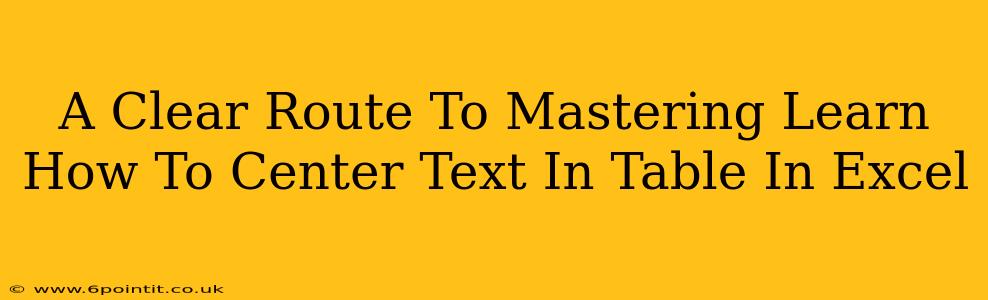Centering text within an Excel table is a fundamental formatting task that significantly enhances the readability and overall professional appearance of your spreadsheets. Whether you're creating reports, presentations, or simply organizing data, knowing how to center text effectively is crucial. This comprehensive guide provides a clear, step-by-step approach to mastering text centering techniques in Excel tables, covering various scenarios and offering helpful tips along the way.
Understanding Excel Tables and Text Alignment
Before diving into the specifics, let's clarify the difference between a standard range of cells and a formal Excel table. An Excel Table (created using the "Insert Table" function) offers several advantages, including structured referencing, automatic filtering, and built-in formatting options. While you can center text in any cell range, using an Excel table simplifies the process and provides more consistent results.
Types of Text Alignment
Excel offers several text alignment options:
- Horizontal Alignment: Controls the left-to-right positioning of text (left, center, right).
- Vertical Alignment: Controls the top-to-bottom positioning of text (top, center, bottom).
Method 1: Centering Text in a Single Cell
This is the most straightforward method, perfect for individual cells needing adjustments:
- Select the Cell: Click on the cell containing the text you want to center.
- Alignment Options: Look for the alignment buttons on the "Home" tab of the Excel ribbon. You'll see icons for horizontal and vertical alignment.
- Click to Center: Click the horizontal alignment button showing centered text (it usually looks like a horizontal line with a center point). For vertical centering, use the corresponding vertical alignment button (often showing a vertical line with a center point).
Method 2: Centering Text in an Entire Row or Column within a Table
This technique is useful for applying consistent formatting across a row or column:
- Select the Row or Column: Click the header (the row or column number) to select the entire row or column within your Excel table.
- Apply Alignment: Use the same horizontal and/or vertical alignment buttons from the "Home" tab as described in Method 1. This will center all text within the selected row or column.
Method 3: Centering Text in the Entire Excel Table
To achieve uniform centering across your entire table:
- Select the Table: Click anywhere within your Excel table. The table should be highlighted.
- Table Design Tab: A "Table Design" tab will appear in the Excel ribbon.
- Table Style Options: Explore the various table styles. Many pre-designed styles incorporate centered text. You can also manually adjust the horizontal and vertical alignment using the buttons under the "Table Design" tab.
Advanced Tips for Text Centering in Excel Tables
- Merging Cells: For larger titles or headers, consider merging cells (using the "Merge & Center" button on the "Home" tab) to center text across multiple cells.
- Wrap Text: If your text is too long to fit in a single line, use the "Wrap Text" option (found on the "Home" tab) to allow the text to flow onto multiple lines, and then apply center alignment.
- Custom Formatting: For more complex scenarios, you might explore custom number formatting to control text alignment more precisely.
Troubleshooting Common Issues
- Text Remains Uncentered: Double-check that you've selected the correct cells or range before applying the alignment.
- Alignment Doesn't Apply: Ensure that you're working within a properly formatted Excel table. Creating a formal table often resolves unexpected alignment behavior.
Mastering text centering in Excel tables is a valuable skill that significantly improves the clarity and professionalism of your spreadsheets. By following these methods and tips, you can confidently format your data for optimal readability. Remember to practice and experiment to become proficient in these techniques.